IBM Informix
Version 12.10
Quick Start Guide
This guide describes a quick and easy way to install the product.
Product overview
IBM Informix is an extensible, object-relational database server that can run on UNIX, Linux, and Windows operating systems. Language support includes, but is not limited to, SQL, C, C++, .NET, Java, and PHP.
The following diagram provides an overview of the base architecture of Informix and related products:
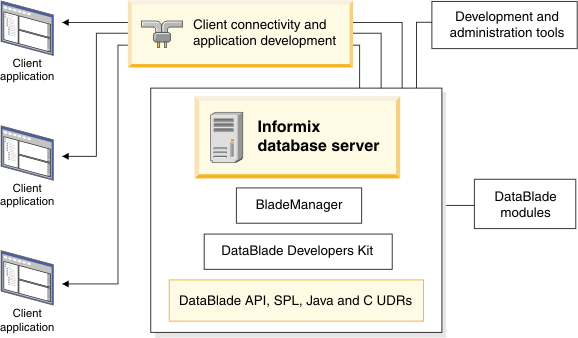
- IBM Informix Version 12.10: Manages one or more databases for one or more client applications.
- IBM Informix Client Software Development Kit 4.10: You can develop and run client applications with Client SDK.
- IBM Informix JDBC Driver Version 4.10: Connect to an Informix database from within a Java application or applet. You can also use the JDBC Driver for writing user-defined routines (UDRs) that are executed in the server.
- IBM Informix DataBlade® Developers Kit (DBDK) 4.20: Develop and package DataBlade modules with these tools.
- IBM Informix BladeManager 4.20: Register and unregister DataBlade modules.
- IBM Informix Web DataBlade Module 4.13: Create web applications that incorporate data that is retrieved dynamically from an Informix database server.
- International Language Supplement 3.50: Access the core Global Language Support (GLS) locale files.
- IBM Data Studio 4.1: Develop and test SQL and XQuery queries, stored procedures, web services, and Java data access layers.
Step 1: Access the software

Step 2: Access the documentation

Step 3: Read the release, documentation, and machine notes.
Step 4: Review the Informix upgrade options

Step 5: Install Informix

- UNIX and Linux: Go to the directory where the installation files are located, and run the ids_install -i gui command.
- Mac OS X: Click the dmg icon in the installation media, and double-click the ids_install.app icon to start the installation application.
- Windows: Extract the files, maintaining the folder structure that is delivered in the media, and then double-click the ids_install.exe file.
Step 6: Operate the database server

Windows: The Informix service automatically stops the server when you shut down your computer and starts the server when Windows starts.
More information

For product support, go to the IBM Support Portal at http://www.ibm.com/software/data/informix/support.
If you have comments or feedback about this guide, you can send email to docinf@us.ibm.com.