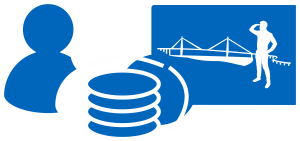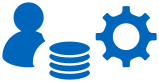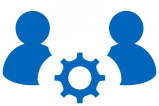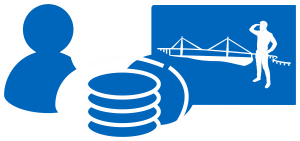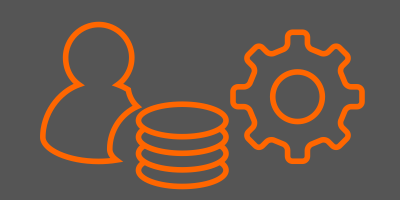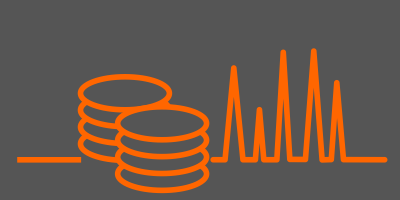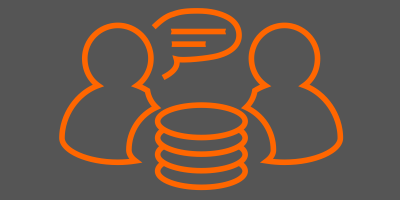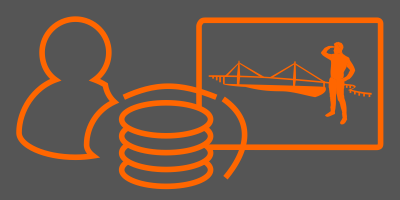Admin-Scout 3.2 – compare Informix database objects
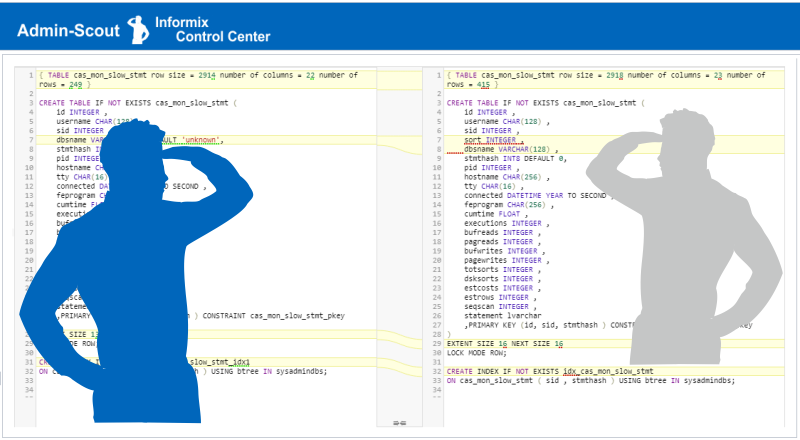 Admin Scout 3.2 offers a long-awaited feature: easy comparison of the databases' structures in different instances.
Admin Scout 3.2 offers a long-awaited feature: easy comparison of the databases' structures in different instances.
The new module compares the typical database objects such as tables, views, external tables, sequences functions and access rights, including the respective associated indexes, constraints and triggers.
This premium feature increases productivity while matching and adapting database structures and objects.
The instances and databases you want to compare are selected via selection fields in the module header (Database Differences). Additional differentiations, such as the order of the columns or the owners of the objects, can be added by using checkboxes.
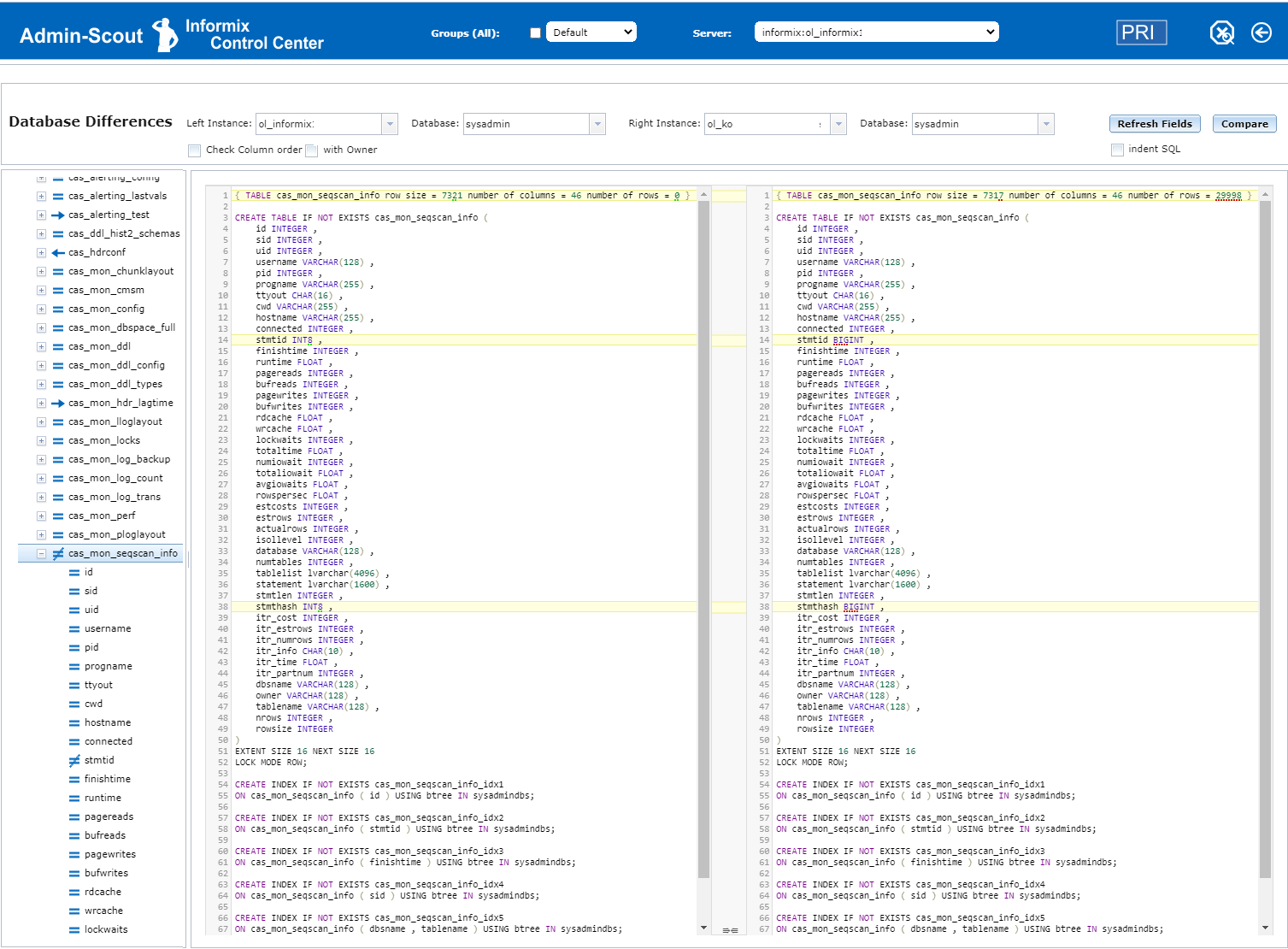
The Compare button starts the evaluation, which takes a short moment depending on the size of the databases. An overview is displayed in three columns. The objects of the two databases are represented in the left column in the form of a tree. By introduced icons it becomes immediately visible whether an object was created in both databases the same or differently, or whether an object occurs only in the first or second evaluation.
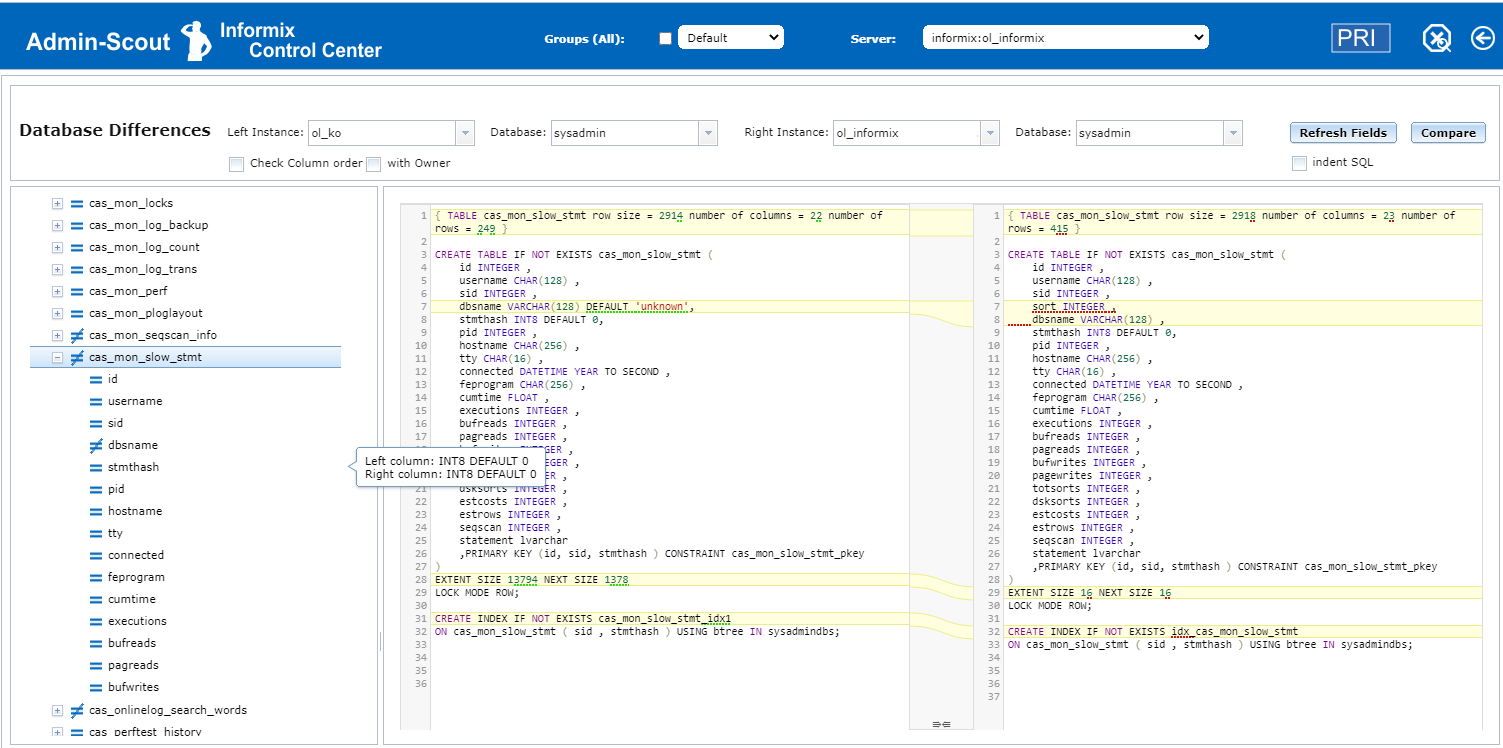
A mouse click on a database object in the left tree, generates the statements of the respective database object in the middle and right column. In order to bring deviating database objects to the same status, the alter statements for both database objects can be generated via the context menu of an object.
The generation of alter statements is even possible for the complete database at this point.
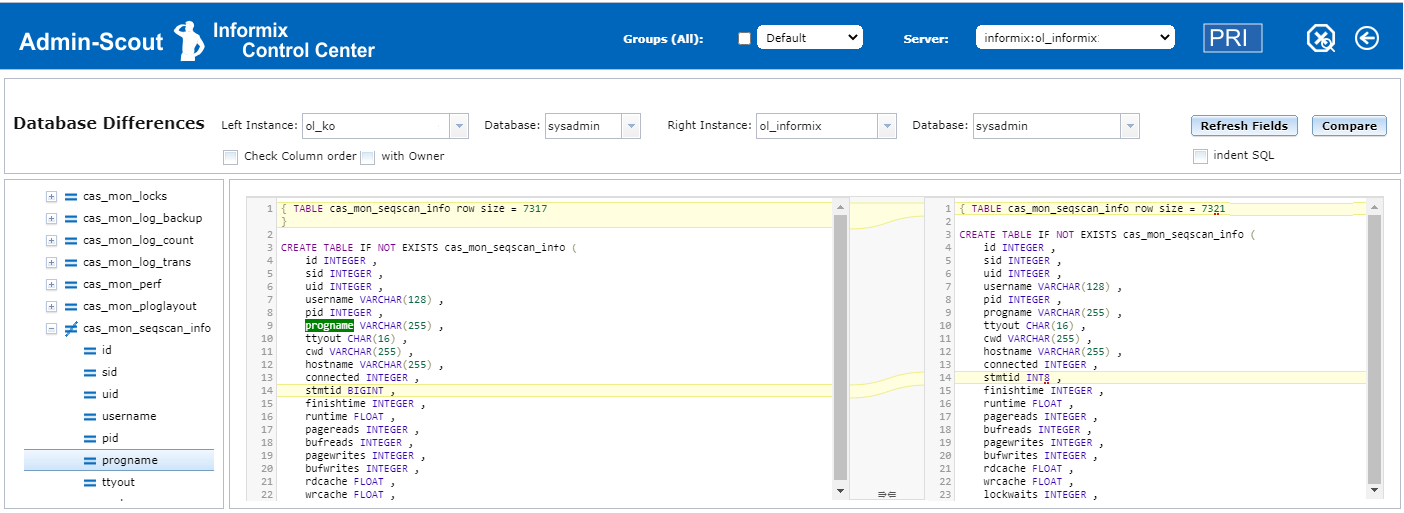
If you click on a table column, for example, it will be highlighted in green in the table source text. The same applies to index and constraint names.
For objects such as procedures/functions the complete source code is compared. The differences are displayed even if the objects differ only by indentations or spacing.
For the Rights, the differences are only displayed in the tree. You are able to see all users and roles there. The users are provided with the abbreviations CON and DBA for Connect and DBA rights respectively. Below the roles the assigned users are listed with the particular icons for equal, right only as well as left only.
Using the buttons on top, certain statuses can be hidden in order to increase the transparency of the tree.
Is a feature missing? Do you have any questions or suggestions for Admin-Scout development?
Just write us a few lines in our Development-Request form - we are looking forward to your suggestions!
Your Admin-Scout development team.